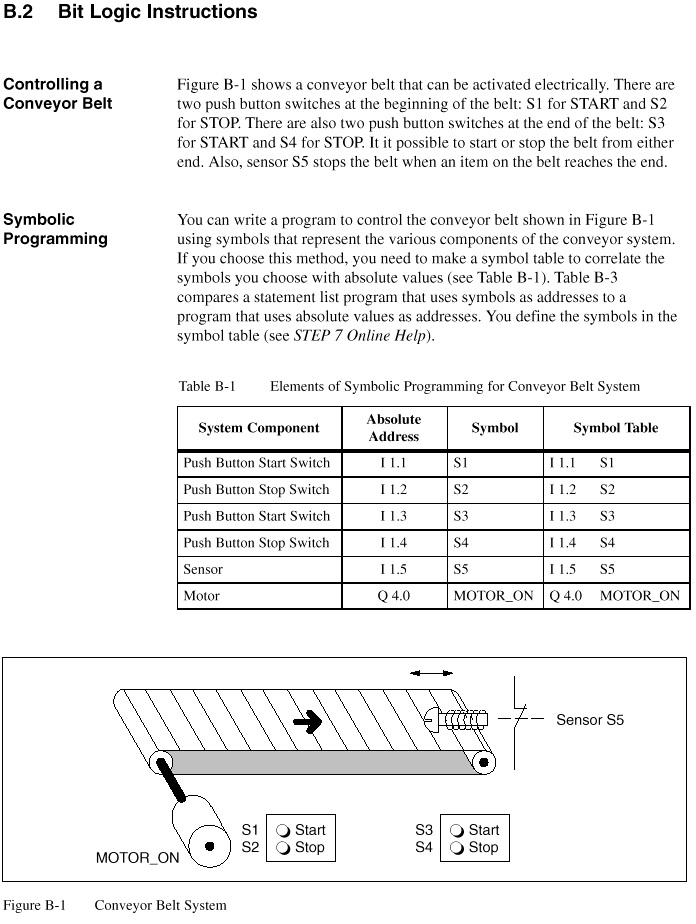Software Requirements
1.1 Operating Environment
1.1 Operating Environment
Operating systems
STEP 7 V5.4 including SP3 is a 32-bit application that is released for the following operating systems:
| Operating System | Service Pack |
| MS Windows 2000 Professional | SP4 |
| MS Windows XP Professional | SP2 |
· MS Windows Server 2003 SP2 Standard Edition with or without R2 as workstation
computer (exception: SIMATIC M7, see also, instructions in Section 6.18)
computer (exception: SIMATIC M7, see also, instructions in Section 6.18)
· MS Windows Vista 32 Bit Ultimate and Business
You can find information about the operating systems on the Internet at Microsoft.
STEP 7 V5.4 including SP3 will not run in:
· MS Windows 3.1
· MS Windows for Workgroups 3.11
· MS Windows XP Home
· MS Windows Vista Home Basic and Premium
The operating systems MS Windows 95, MS Windows 98SE, MS Windows Millennium and MS Windows NT 4.0 are no longer supported since STEP 7 V5.3.
Important additional information:
An operating system update from MS Windows XP to MS Windows Vista is not allowed or possible for existing STEP 7 installation.
Internet Explorer
All operating systems must be using MS Internet Explorer 6.0 (or higher).
User rights
Regarding user rights as of STEP 7 V5.4 including SP3, please observe the following:
To be able to work with STEP 7, you must have logged on at least as the user (not as a guest).
You need administrator rights to be able to install the STEP 7 software and HSPs, set up user groups and change the settings using "Set PG/PC Interface" function.
When using optional packages please observe the rights required by the respective optional packages.
If projects are saved on NTFS drives, the users must be granted full access here. This also applies to the folders with the HSP updates (default: C:/HWUPDATES). Access within the standard project directory S7PROJ is automatically granted to all users.
| | Note: The executability under user rights is only enabled for STEP 7 itself. Operation under user rights for optional packages is not guaranteed. Administrator or primary user rights may be required here. After installing / uninstalling new hardware, the computer must be run at least once under administrator rights. |
File systems
STEP 7 achieves a slightly lower performance when operating on a MS Windows NT file system (NTFS) as opposed to a FAT file system.
Hibernation mode
Shifting to hibernation mode is generally allowed by STEP 7. However, hibernation must not be triggered if online connections are open or projects are being accessed by STEP 7 applications via a network.
In such case, online connections could be unintentionally terminated, and open projects on networks may experience data loss.
For these reasons, the energy options for the operating system in the Windows Control Panel should be set so that hibernation is not automatically triggered (by timer). Hibernation should not be triggered manually by the user in the cases mentioned above.